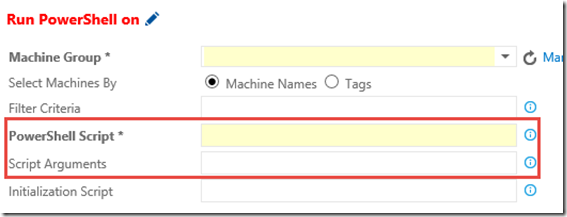I often get questions along the lines of “How do we do this in TFS?” It can be anything from setting up teams to choosing the best process template or how to structure a useful area path tree. My answer is always “Well, it depends…” because that is the truth. It really does depend on quite a lot of things. Fortunately, most of the time, you can change how you do things as you gather more and more experience from working with TFS in your organization. On the other hand, if you start out wrong it might require quite a lot of work to rectify that mistake. This realisation quickly turns the original question into “Ok, so how are we supposed to do this in TFS? Are there any recommendations or best practices? What does Microsoft say?”
Well, if you take a quick look at MSDN Library you will quickly realize that Microsoft actually has quite a lot to say. But over the years they have become less and less prescriptive. Which is good. Unless you are looking for some solid pointers… As far as recommendations and best practices goes these golden nuggets of information can sometimes be difficult to find.
So, this is the first post in a series where I will try to give you some solid guidance on TFS/VSO or point you towards existing solutions and recommendations. These posts will be based on my experience from working with TFS over the last 10 years.
Setting up Teams
What you need to know here is that the default way of setting up Teams in a Team Project is flawed. It works, but it is flawed and it will often cause grief down the road. Why? Because it uses the Area Path field to define your teams. This is not what the field was originally intended for. The Area Path field is intended to categorize work into product areas. The team is not a product area. Having multiple purposes for one field is bad design and this will quickly become apparent when you want two teams to work on the same product as you suddenly find yourself maintaining two identical area path structures in TFS, one for each team.
A much much better way to set up teams in TFS is to add a separate Team field, which is actually fully supported by Microsoft and opens up a hidden Team settings interface in WebAccess. It will require some customization of your TFS but it is definitely worth the effort.

Unfortunately, for those of you who are using VSO it is currently not possible to do the necessary customizations in VSO. You’re stuck with the default. This might change in the near future though as VSO process customization is coming.